On this page:
Appointing an agent via Online Services
If you are unable to attend a scheduled inspection at your property, you may appoint someone to attend on your behalf. This person may be your spouse, partner or a representative.
Login to Online Services today to Appoint an Agent. From your Dashboard select one of the following:
- Manage my Appointed Agents (the I WANT TO… menu)
- My Account (drop down navigation), or
- Appoint one now (hyperlink within YOUR CURRENT TENANCY DETAILS).
By adding an “Appointed Agent” they will be authorised to perform the following actions on your behalf:
- Accept full responsibility for standard carpet cleaning expenses and any non-fair wear-and-tear items identified
- Accept actual or potential cost details as explained on the signed Inspection Condition Report (ICR)
- Accept all aspects associated with return/acceptance of the property to Defence Housing Australia
- Allow access to the property in the event of an emergency where the tenant is unavailable.
Please note that you are unable to appoint an agent to act on your behalf for Welcome Visits. If you are unable to attend your Welcome Visit please contact us.
Your step-by-step guide to appointing an agent
Login to Online Services today to appoint an agent. From your Dashboard select one of the following:
- Manage my Appointed Agents (the I WANT TO… menu)
- My Account (drop down navigation), or
- Appoint one now (hyperlink within YOUR CURRENT TENANCY DETAILS).
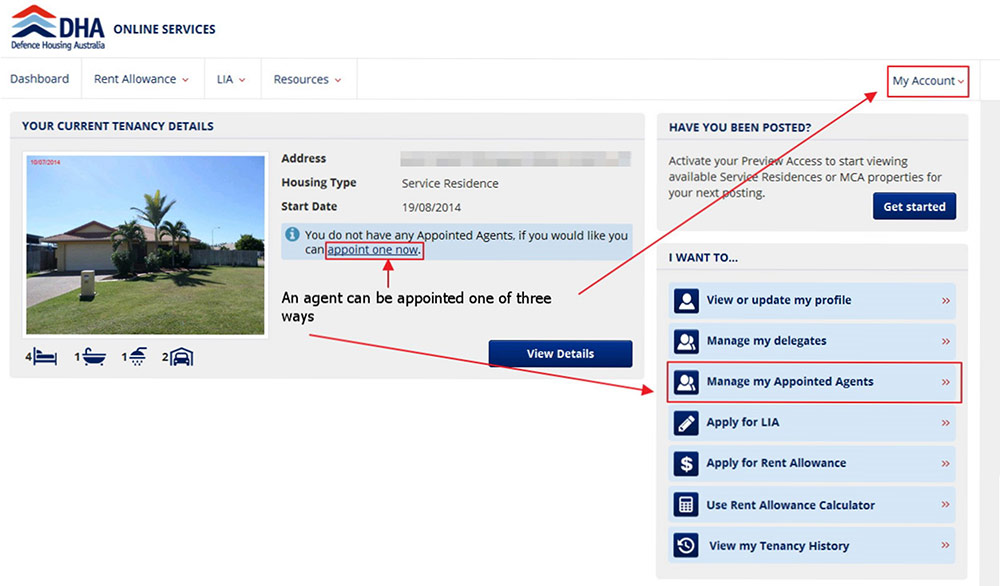
If you are appointing an agent and they are an ADF Member, select YES. New fields will be displayed to enter the Employee ID. Rank and name will then pre-populate.
When you chose to appoint an agent, you will be prompted to enter a confirmation key. Please enter your desired key (this can be a mix of numbers and letters). Please note that letters are case sensitive.
Once created this should be provided to your nominated agent prior to accepting their delegation request. Please ensure you provide your confirmation key to your nominated agent as they will need this when accepting their delegation request.
For agents, if you choose to accept this delegation request you will be required to enter the confirmation key that has been set by the member who is electing to appoint you as an agent. If you have forgotten the key you will need to contact this person in order to obtain it.
To appoint an agent press the Appoint as Agent button.
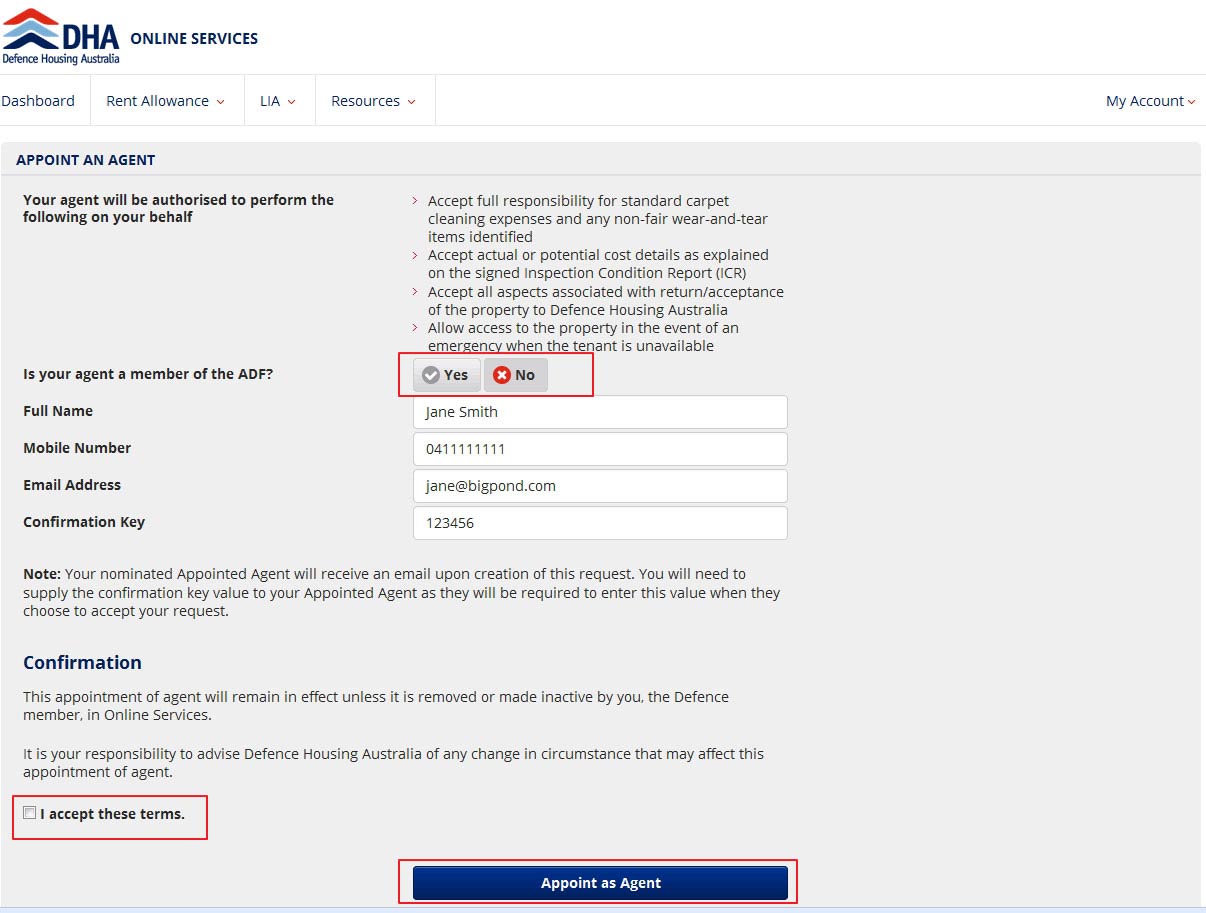
The appointed agent has been created. It will sit at Pending status until the agent accepts or rejects the request. The agent will receive an email notification once created.
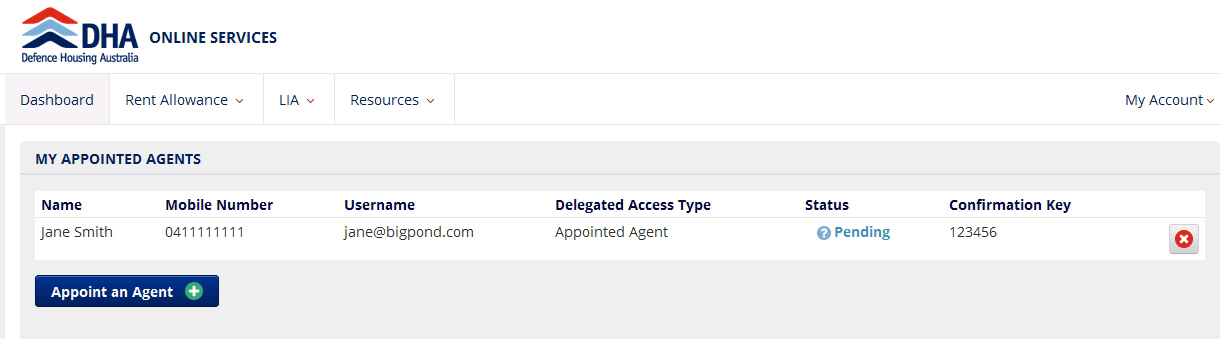
Frequently asked questions
Can my appointment of agent be the same person as my Member Access delegate?
Yes, however you will need to appoint them as your agent as each delegation holds different permissions:
Appointment of Delegate (Member Access Delegation)
Members have the ability to create delegate access to their online services for a different person e.g. spouse. A delegate can perform all functions in online services which relate to the Defence member including:
- Current Housing Solution related actions (e.g. view and select available Service Residences)
- Rental Allowance related actions (e.g. Apply for Rental Allowance, complete Rental Allowance Reviews, apply for Rental Allowance Advances)
- Apply for LIA
- Modify postal address and contact details
A Member Access delegate does not have the authority to attend an inspection on behalf of the member however the same person can be both a Member Access Delegate and an Appointed Agent Delegate, if appointed by the member as both. This can be done in your online services under the Appoint an Agent and Appoint a Delegate
Can I appoint a person who is an ADF member as their agent?
Yes, when you select yes to the question "Is your agent a member of the ADF?", you will be required to enter their Employee ID. This will pre-populate the member’s details.
Can I cancel an appointment of agent which has not yet been accepted (i.e. is in a pending status)?
Yes, the red cross next to the status can be selected in Online Services, and the confirmation of removal must be accepted.
How will I know when the appointment of agent request has been approved or rejected?
A notification will be sent to you to advise that the appointment of agent request has been approved or rejected. If approved, the agent will have their own username and password to login to Online Services.
What can my appointed agent see in Online Services?
The appointed agent will only have visibility of the below if they have been added as an attendee to any inspections (future and past inspection dates)
- Tenant
- Inspection Reason
- Inspection Date and Time
- Property Address
Can I remove an appointed agent once approved?
Yes, select the bin icon to remove the nominated person as an appointed agent. You will receive a confirmation prompt confirming you wish to remove the agent from your account. To proceed, select the 'yes' button.
